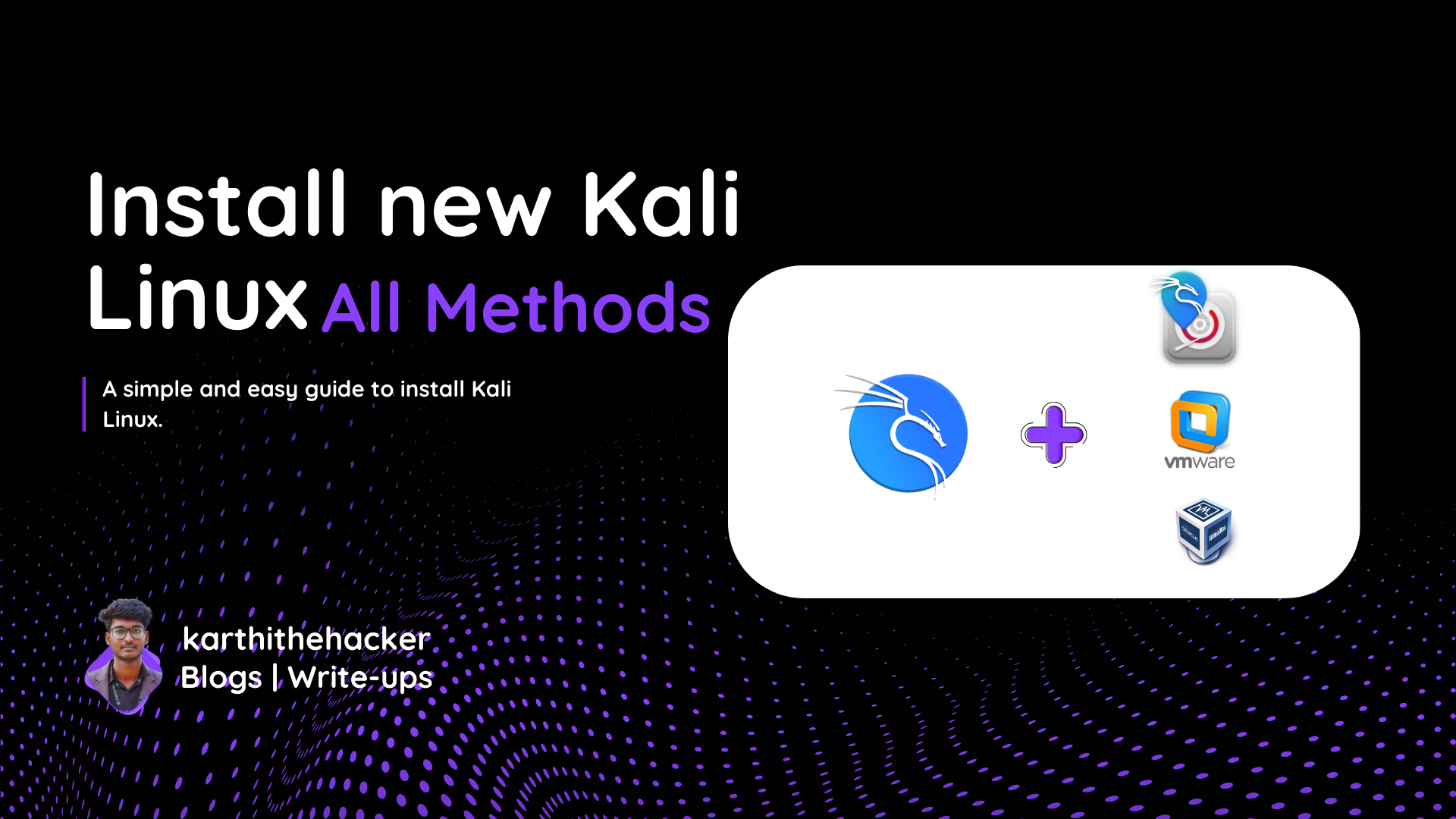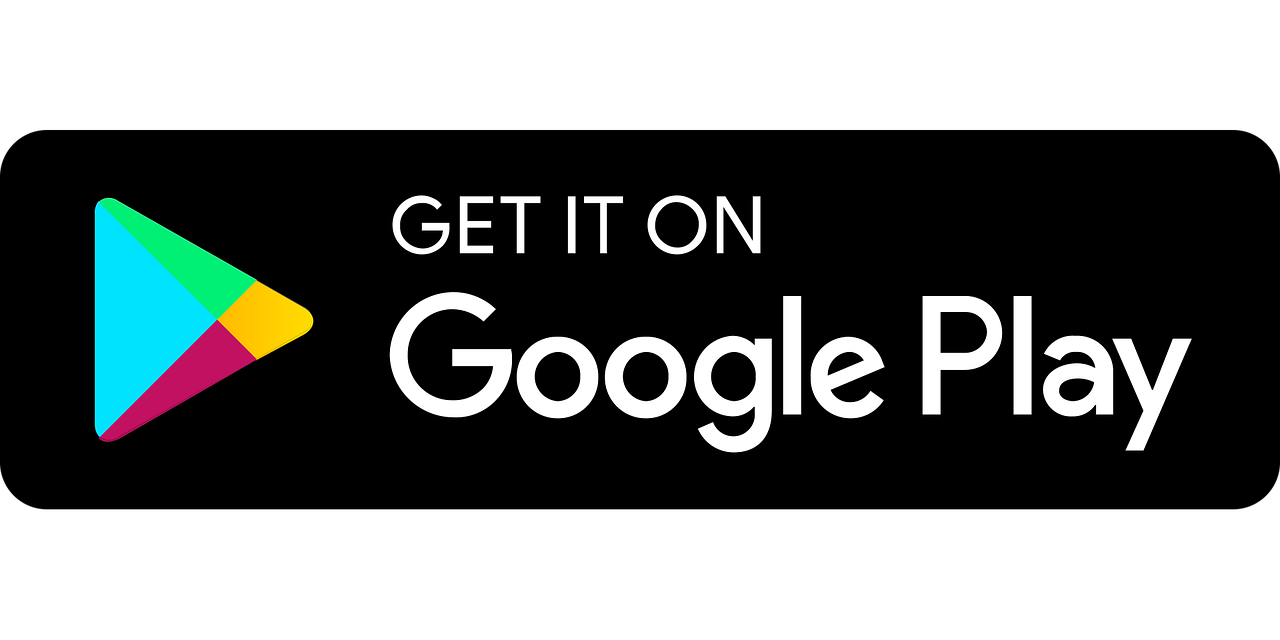👨💻 Why Kali Linux?
Kali Linux is a Debian-based distribution specially made for cybersecurity professionals, penetration testers, and ethical hackers. With its 2025 release, Kali brings new tools, improved hardware support, and a sleek UI.
🧰 What You’ll Need
- Kali Linux 2025 ISO: Download
- VMware or VirtualBox installed
- 8GB+ RAM recommended
- 20GB+ disk space
- USB drive (for dual boot)
💻 Method 1: Installing Kali on VMware
- Open VMware and click Create New Virtual Machine.
- Choose
Installer disc image (ISO)and select your downloaded Kali 2025 ISO. - Choose the OS as
Linux > Debian 64-bit. - Assign at least 2GB RAM and 2 cores CPU.
- Set virtual disk size to 20GB or more.
- Boot and follow Kali’s guided installer.
- Choose “Graphical Install”, set your region, keyboard, username, and root password.
- Select “Use entire disk” for automatic partitioning.
💡 Tip: After installing, install VMware Tools for clipboard, drag-and-drop, and resolution fixes.
💻 Method 2: Installing Kali on VirtualBox
- Open VirtualBox → Click New.
- Set name as "Kali Linux 2025", type: Linux, version: Debian (64-bit).
- Set RAM: 2GB+, create new virtual disk (VDI) → dynamically allocated → 20GB+.
- Go to Settings → Storage, and load Kali ISO under “Controller: IDE”.
- Enable 3D acceleration under Display.
- Start VM → Kali Installer → Follow same steps as in VMware.
🔥 Pro Tip: After install, run:
sudo apt update && sudo apt install virtualbox-guest-x11 # to enable clipboard sharing and screen resizing.
🖥️ Method 3: Dual Boot Kali with Windows
This is best if you want full performance with no virtualization overhead. But ⚠️ CAUTION: dual boot can break your system if done wrong.
- ⛑️ Backup your data from Windows.
- Download Rufus and make a bootable Kali USB:
https://rufus.ie/ - Shrink Windows partition:
Control Panel → Disk Management → Shrink Volume → Leave 30GB for Kali. - Reboot and press Boot Menu key (F12/ESC) → select USB.
- Choose Graphical Install.
- Select Manual Partitioning → use free space.
- Create:
- Root: ext4, mount at
/, size 20GB - Swap: 2GB or equal to RAM
- Root: ext4, mount at
- Install GRUB on your main disk (usually /dev/sda).
- Reboot → you’ll see Kali and Windows options.
✔️ Done! You now have a dual boot Kali + Windows setup.
🔧 Common Installation Errors & Fixes
- Black screen after boot: Use safe graphics mode or add `nomodeset` in boot params.
- No boot menu: Enter BIOS → Enable Legacy Boot / Disable Secure Boot.
- GRUB not loading Windows: Boot Kali → run:
sudo update-grub
Thanks for reading! If you found this useful, feel free to share it with your fellow hunters. Happy hacking!